本文已经翻译成中文《[译] 使用 Zopfli 优化 PNG 图片》,欢迎参加「掘金翻译计划」,翻译优质的技术文章。
PNG format is very useful because it preserve all the colors, making it suitable to depict a screenshot faithfully. Unfortunately, many graphics applications do not produce a PNG file with the smallest possible size. Fortunately, this situation can be remedied using an additional tool such as Zopfli from Google.
Zopfli is an encoder implementation of DEFLATE, a compression method commonly used in PNG format (among many other usages, e.g. ZIP, etc), designed to produce the likely smallest compressed output. Since it is a lossless transformation, a PNG file that is recompressed with Zopfli still retains all the pixels as expected.
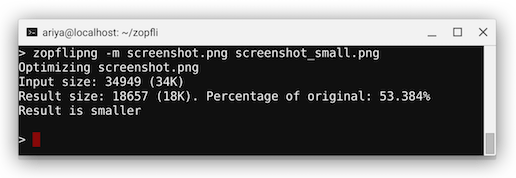
For a web site that serve a lot of PNGs, it is beneficial to run Zopfli on all the PNG images. Making the files smaller (without losing any pixels) means that the web site visitor will enjoy an improved experience due to a faster transport. If the site is extremely popular, the total bandwidth saving could be significant.
Compiling Zopfli on Linux or macOS (formerly known as OS X) is easy:
$ git clone https://github.com/google/zopfli.git
$ cd zopfli
$ make zopflipng
After this, usually I stash the zopflipng executable to my ~/bin:
$ cp ./zopflipng ~/bin
$ ./zopflipng
ZopfliPNG, a Portable Network Graphics (PNG) image optimizer.
Usage: zopflipng [options]... infile.png outfile.png
zopflipng [options]... --prefix=[fileprefix] [files.png]...
To optimize a single image:
$ zopflipng screenshot.png screenshot_small.png
Note that since Zopfli’s compressor is a CPU-intensive operation, the process often takes a few seconds.
For a batch conversion, a simple script can be helpful. For instance, I have this png-press.sh:
#!/usr/bin/env sh
tmpfile=$(mktemp)
zopflipng -m -y $1 $tmpfile
mv $tmpfile $1
Now go to a directory full of images and run:
$ find . -iname *.png | xargs -I % ./png-press.sh %
As an illustration, this blog site has over 280 PNG images (mostly screenshots), taking a total of 24.4 MB in space. After running the above step, the space consumption is reduced to only 19.1 MB. A good 5 MB saving!
Now, what’s your excuse not to Zopfliy your screenshots?